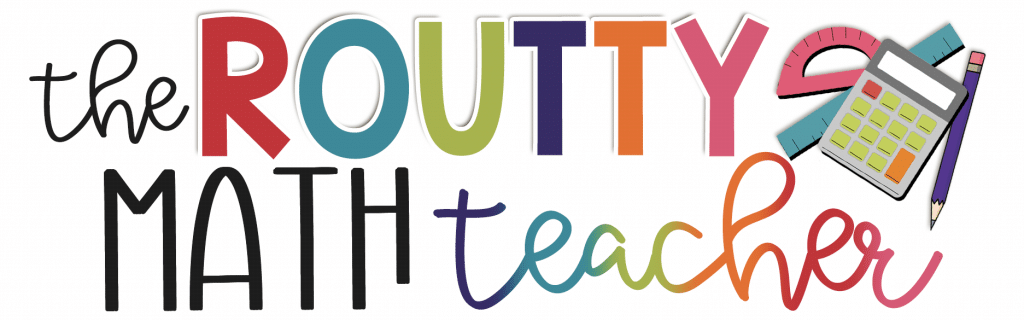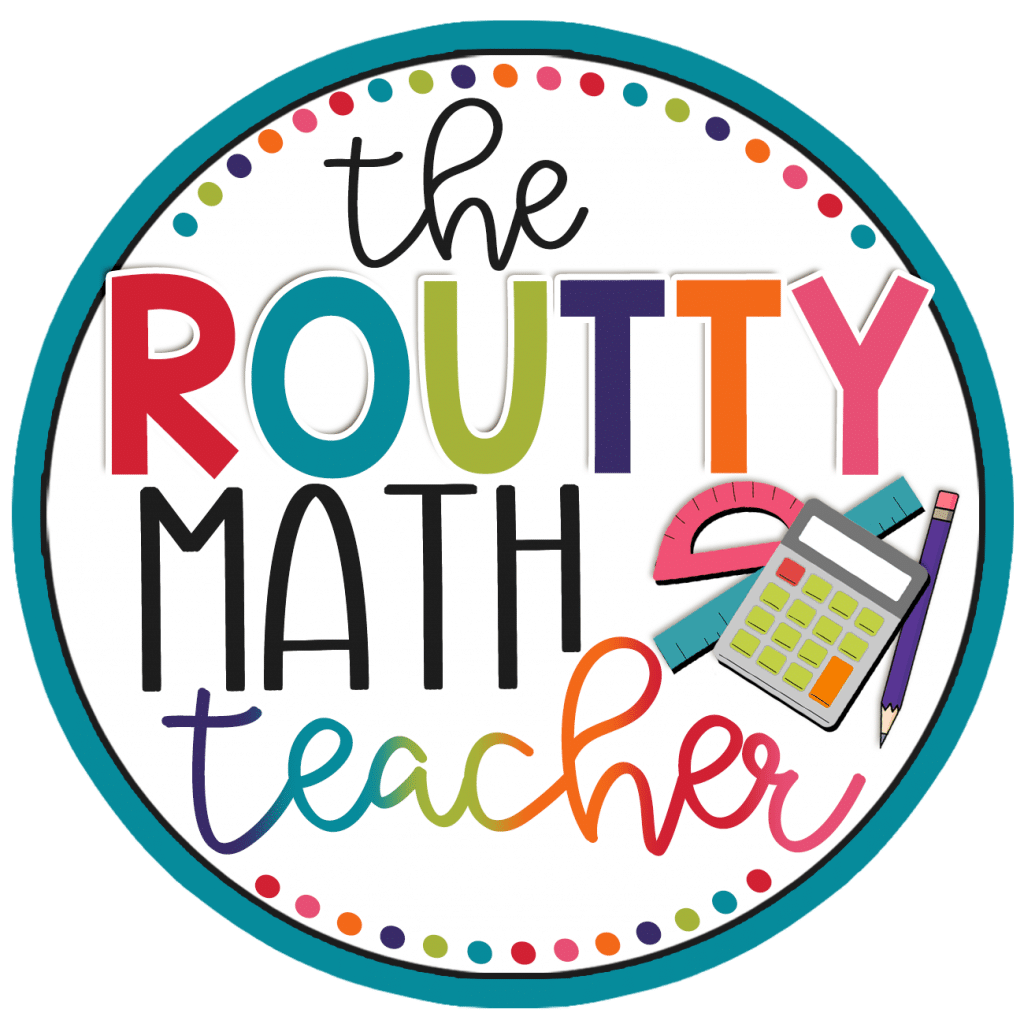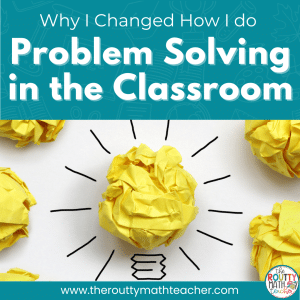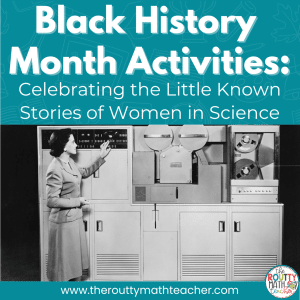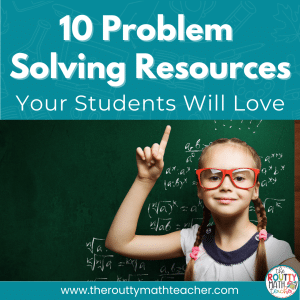
Virtual Learning Hacks: 10 Must Dos
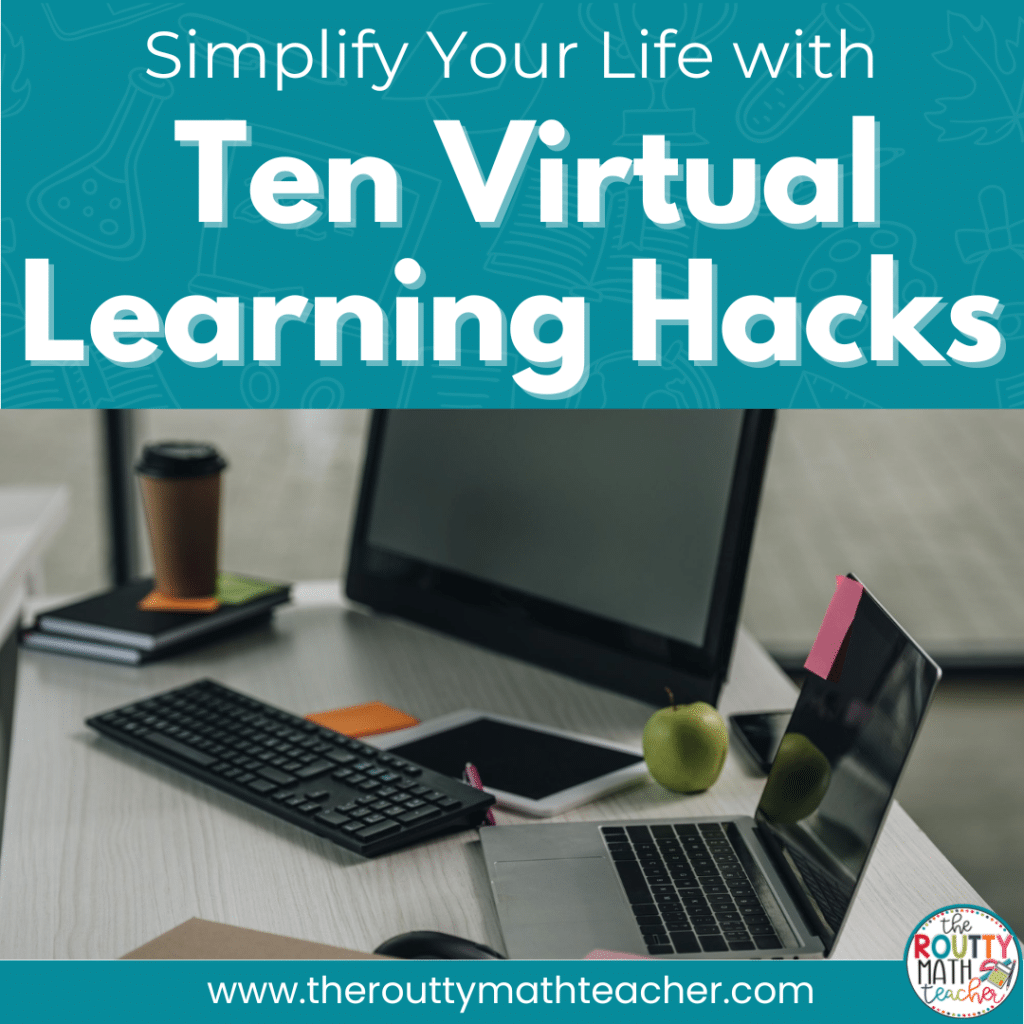
It’s hard to manage all the things when you’re teaching virtually, but there are ways to manage them more easily. In this post, I share 10 virtual learning hacks to simplify your virtual classroom.
At a time when my energy should be through the roof— right after I’ve created a resource I just know teachers will love— I sigh thinking of the next steps.
When it’s time to put the finishing touches on a resource, I refill my insulated cup with ice water and settle in for the time-consuming task of compiling the converted PowerPoint slide images into a single pdf and then add related product links and links to credit the designers whose work I used in the resource.
After an hour, I smile and do the little Erica Barry (played by Diane Keaton in Something’s Gotta Give) shimmy in my chair, throw my hands up, and scream “Yes!” to celebrate the completion of the resource.
Then, as I review my work, I see it.
I do a double-take.
I lower my head as I think to myself, I forgot to add a font designer. I’ll have to start again.
I walk away from the computer and say, “I’ll think about it again tomorrow.”
A New Day
This was me three years ago until I discovered a hack that totally changed my resource- creating world.
I read a post in a Facebook group.
And, there it was.
Someone mentioned replacing the pages in a pdf.
I read it again.
“What?” I thought to myself. I scrambled to write a reply asking for clarification.
No response.
I couldn’t open my Adobe Acrobat pdf program editor fast enough.
And there it was– tucked away under the organizing tab.
Replace.
I could not believe my eyes. It had been there all the time.
I no longer had to trash my project and start the compilation process again. I could simply open the pdf document and replace the page I needed to fix.
Mind. Blown.
Better and Faster
There are little tricks out there that simplify the work we do every day. Some of them were designed to be support tools. Yet others are a series of steps someone discovered to make life a little less challenging.
Like the resource update hack I discovered, there are hacks designed to help you accomplish your virtual learning work better and faster.
Virtual Learning Hacks
Here are ten virtual learning hacks designed to help you accomplish more in less time.
1. Assignment Emojis
Oh yeah! Did you know you can add emojis to almost anything you create on the web? 🤔 This is even true in Google Classroom. If you assign work through Google Classroom, try adding emojis to signal the assignment type or use them in your topics to help organize them. See the image below for an example.
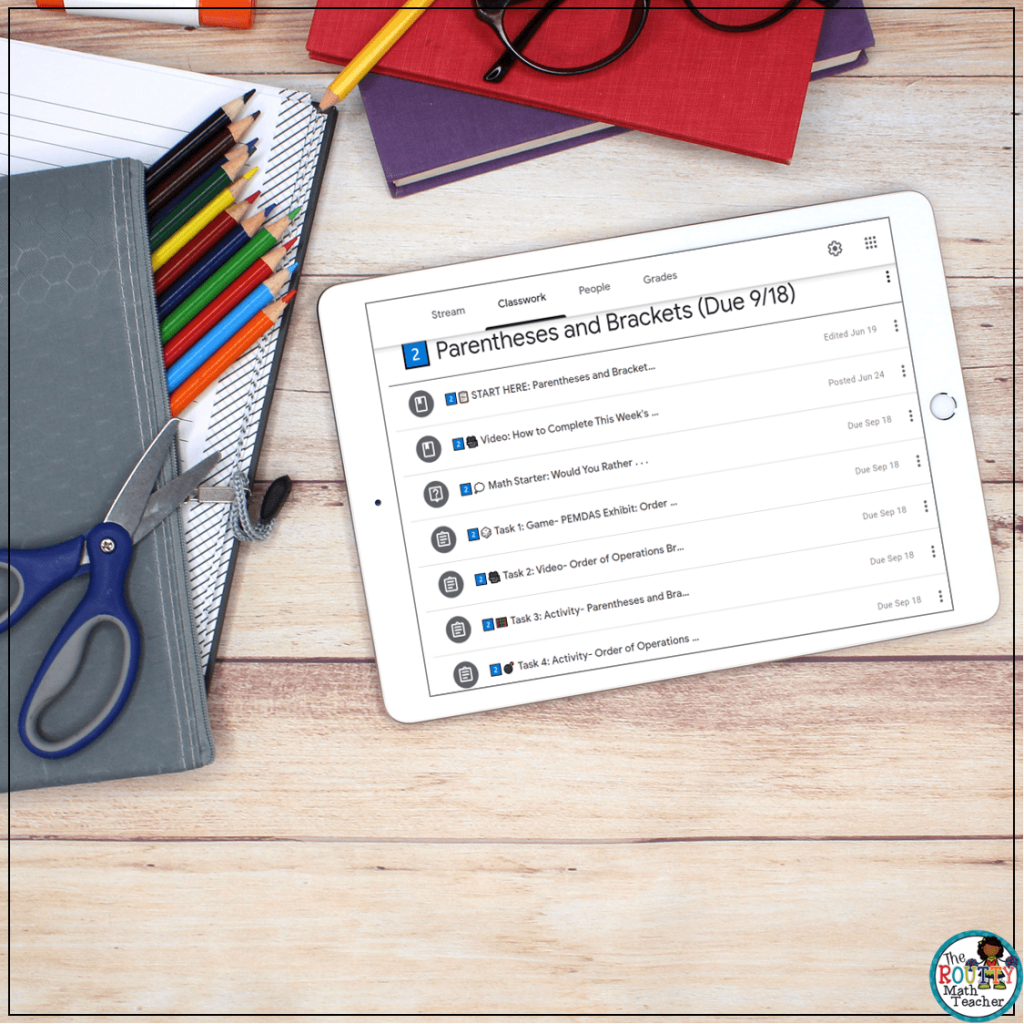
2. How to Videos
If I have to say it more than twice, it needs a video. Create videos showing your students, and parents, how to do routine things online, like logging into your learning management system. Once created, you can direct students and parents to your video library to get the help they need. You may even want to organize the videos on a single Google Doc with the videos listed so that when students and parents click a video title, it takes them straight to the linked video. In addition, you can include the “Helpful Videos Guide” in each week’s list of assignments so it is accessible for students and parents.
3. Polling Features
So you may already be familiar with the polling feature in Zoom, but did you know you can create these polls in advance? Cool right! Inside your account, go to your class meeting— this requires some advance setup. You can create your polls and have them ready to display whenever you need them. This saves you time in your class meeting because you do not have to stop the flow of the meeting to create a poll.
4. Self-Reflection Tools
Many teachers utilize formative assessment tools in the classroom but may be wondering how to continue this best practice during live instruction. Try having students use an emoji to show you how they feel about a particular skill or to indicate where they are in the learning process. Students can also type a number in the chat box to indicate where they are— think “fist to five” in a virtual setting.
5. Virtual Spinners
These things are super simple but bring some fun and novelty into your virtual classroom. Who doesn’t love to spin a spinner? Well, how about a virtual sinner? Your students will enjoy watching the spinner go and anticipate whether it will land on his/her name. It’s a great alternative to the popsicle sticks so many teachers use in the classroom. One word of caution: If you plan to use the spinners to call on students during a discussion, be sure you provide time for students to process their thoughts with a partner or small group before cold calling them. We don’t want the spinner to increase a student’s anxiety inadvertently.

Try the Random Name Picker Tool from Flippety.net to get started with virtual spinners.
6. Comment Bank
If you’re a Google Classroom user, this is a HUGE timesaver. As you begin providing feedback for students, create a Google Doc with common phrases and supportive feedback statements, such as “This assignment shows lots of improvement with [state the skill]. I’m so proud of you!” Then, use the comment bank feature in Google Classroom to save your feedback. When you want to use one of these statements, you can select it from the comment bank, edit it, and submit it with the graded work!
By the way, if you are not a Google Classroom user but want to save time when grading, create a Google Doc or Word document with the comments so you can copy and paste them into the feedback section of your online grading tool. This method pairs well with hack #10.
7. Create Digital Worksheets
One of the biggest frustrations I hear from teachers is about their inability to use their print resources online. Well, this strategy is a game-changer, folks! Have you heard of CamScanner? Use this nifty little app to scan your print resources and upload them to your virtual classroom. You can even upload them in the background of Google Slides and then add text boxes on top for students to type their responses.
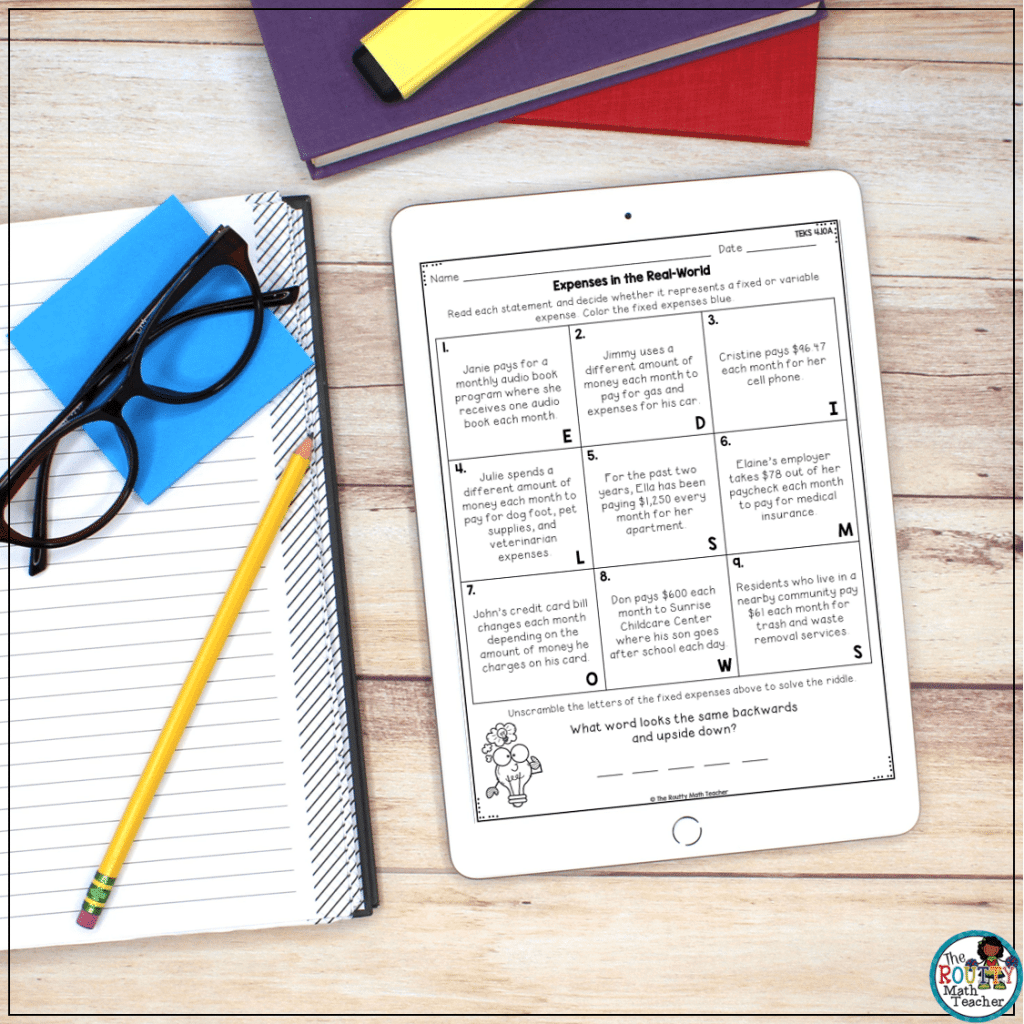
Disclaimer: It’s important you get permission from the publisher or author of the worksheet to post it online. Many publishers and authors have given their permission to do this, but you should double-check to be sure.
8. Raise Hand Tool
Working in a virtual learning environment makes it tough to meet all of your students’ needs, especially during live sessions. To create a more efficient learning session, try using some of the embedded communication tools such as the “raise hand” feature in Zoom. When students click the icon on their screen, the host gets a notification a student has a question. You can then either respond via a private chat message or ask the student to unmute him/herself and ask the question aloud.
9. Check-ins via Google Forms
Another challenging aspect of virtual learning is regular check-ins with students. In the classroom, we can often tell how a student feels just by looking at him/her; however, when working online, this can be difficult. One of the ways we can overcome this challenge is through the use of Google Forms. You can set-up a Google Form with 1-2 questions, like the ones below, to which students can respond at the beginning of your live lessons. This gives you a chance to see how students are doing and respond accordingly.
- How are you feeling today? (Give choices.)
- When you are not doing school work, what do you do at home?
- What is something you enjoyed learning this [last] week?
- What do you need from me?
- How was your weekend? Tell me something you did.
- What are you curious about right now?
- What gave you joy this week?
10. Dualless
If you’ve ever been to a webinar with me, you’ve heard me mention having two computer screens. It’s the best office tool ever! And, there are times when I wish I had a third screen. I know– that’s a bit much, but it helps me be so much more efficient. Getting another computer screen may not be feasible for you, so I have a workaround. It’s a Google plugin called Dualless. It divides your screen so you can have two Internet browser screens open at the same time. Remember the comment bank idea from earlier? With Dualless, you can pull up your Google Doc in one screen to copy from and have your grading tool on the other screen to paste. It’s genius!
Another thought . . . teach your students how to use this tool as well. They can pull up and work on a collaborative document on one screen and still chat with their virtual group on the other screen. Playing virtual partner games is easier too. There are so many ways to use this tool!
Hacking Your Way to Success
We all like shortcuts. They save us time, and sometimes our sanity. Oftentimes, learning an easier way to do something helps us in other areas too. Take me for example, finding the “replace” tool made me wonder what else was possible. Now, I can separate a large PDF into individual documents in minutes– which is a tool I need for my “8-to-5 job”.
You’ve heard the saying, “There’s more than one way to skin a cat,” right? Well, there’s more than one way, better ways, to teach virtually. Don’t let virtual teaching get you down. Find a way to accomplish the task better and faster.
Want a nifty cheat sheet of these hacks to add to your lesson plan book? Use the form below to download the guide.
Looking for more virtual learning resources and ideas? Click here for more activities and ideas!
Sound Off!
What virtual learning hacks do you use? Share your ideas in the comments section below.