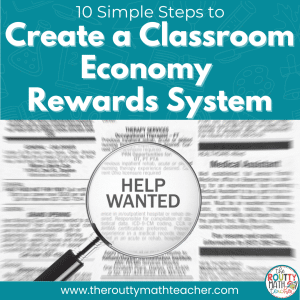
Using Google Classroom for Math
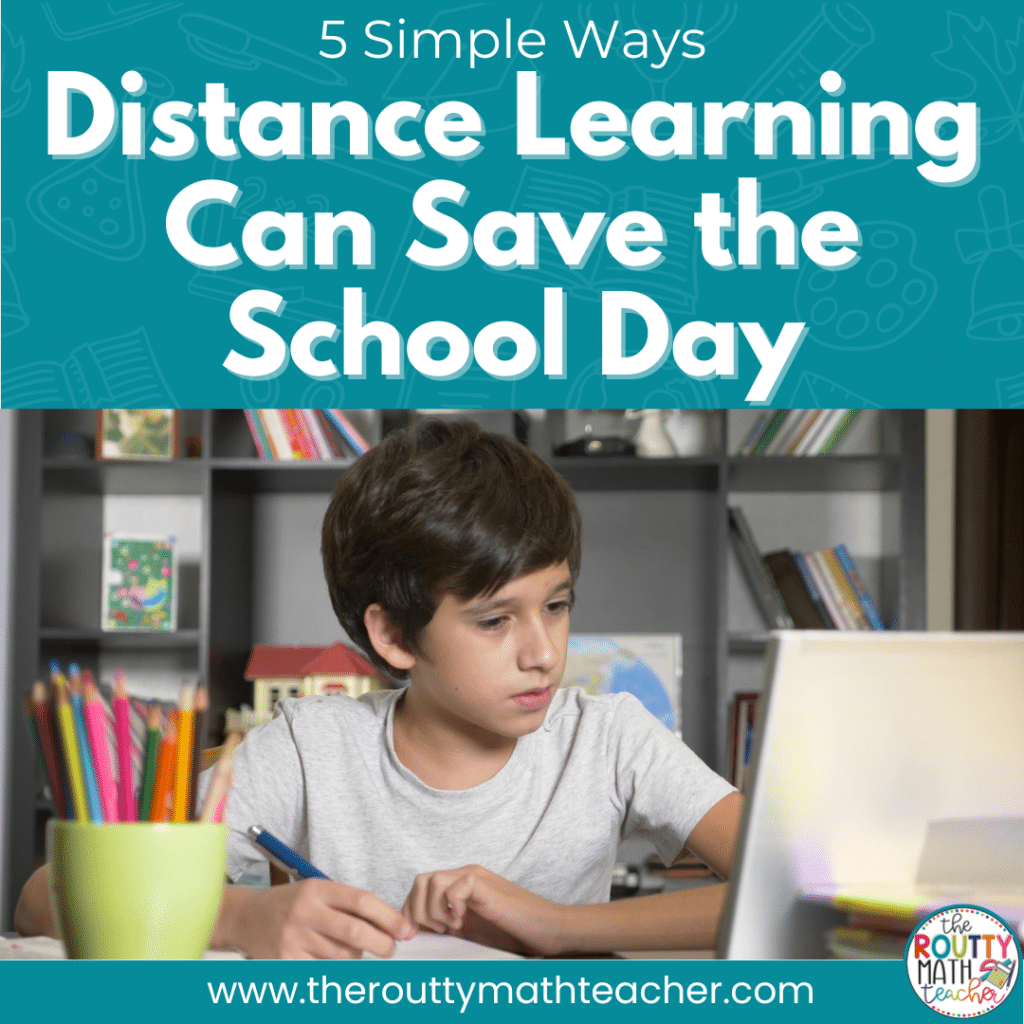
Blended learning platforms, such as Google Classroom, offer a wide range of opportunities to support students both in and out of the classroom. Google Classroom is gaining popularity and was designed specifically for schools. In this post, I share five ways using Google Classroom in math can support learning outside of the school setting.
I was giddy over having not one, not two, but five student computers in my classroom!
I loved using technology in the classroom and looked forward to adding a technology station to my math station rotation.
But, other than math games, what math activities could I do via the computer?
After researching some current technology trends and consulting with my instructional technology specialist, I created a list of ways I could use the computer during math stations.
To get my feet wet, I decided to create PowerPoint activities to engage my students with technology.
For example, I created a “Mystery Number” slideshow where students used math vocabulary, such as prime, composite, factors, even, odd, and arrays, to describe their “mystery number.” We then printed the slides and students shared their creations with others so they could guess each other’s numbers.
I also created a geometry slideshow where students defined geometric terms and created examples of each shape using the drawing tools.
While these may not be the cutting-edge ideas teachers look for these days, many moons ago, this was an innovative way to use technology to engage students in the classroom.
Believe it or not, I was excited to offer my students these opportunities and they loved the chance to get to use the computer more frequently. (Yes, this was before the days of one-to-one technology.)
Using Google Classroom for Math
Fast forward eleven years.
We have incredible tools available to use in the classroom! From web-based software and video conferencing to blended learning platforms, like Google Classroom and Seesaw, we can do more with technology than ever before.
Designed to support learning both in and outside of the school setting, Google Classroom offers a variety of ways to provide engagement and instructional support for our students.
5 Google Classroom Activities
Here are five ways to use Google Classroom in math:
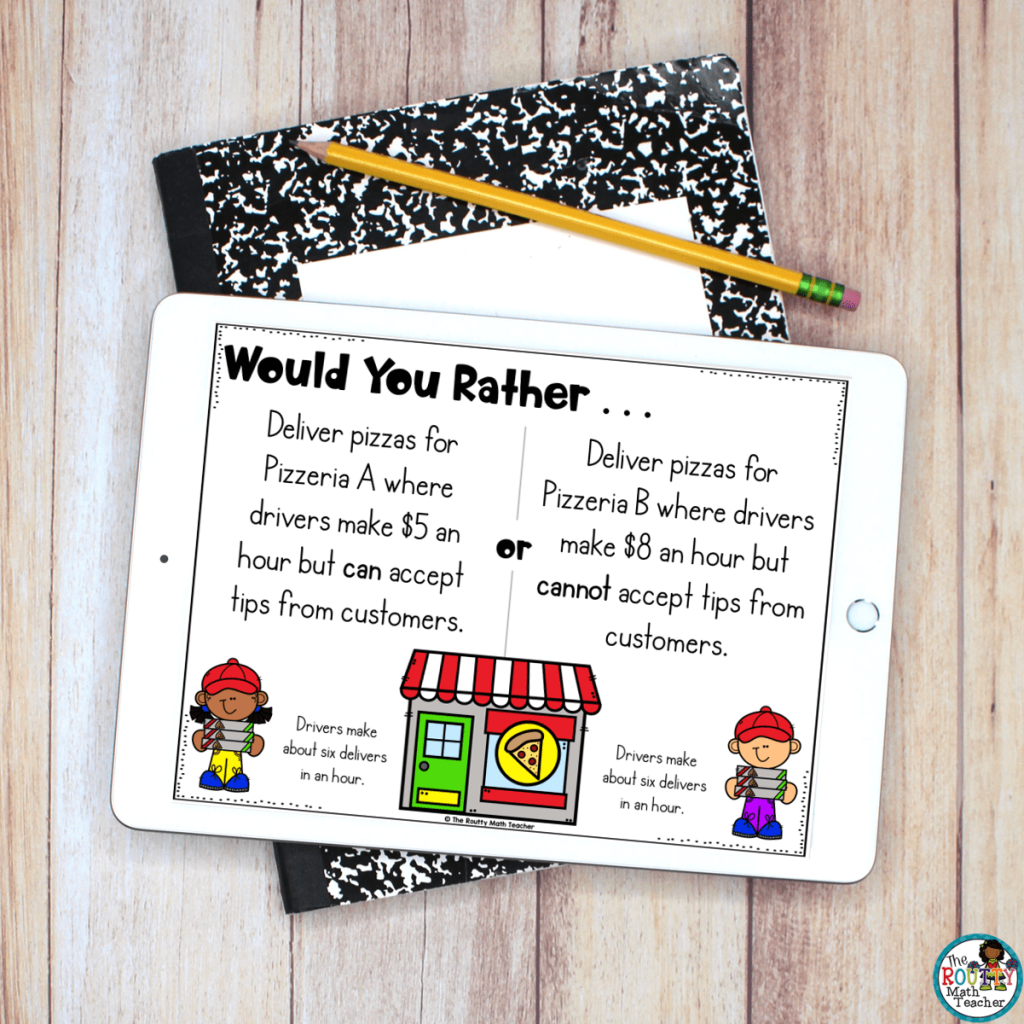
1. Post an Image
Post an image, such as a Which One Doesn’t Belong image, Would You Rather image, or Estimation 180 image and ask students to respond to the prompt. Depending on the needs of your students, the discussion may be public where all students can see the responses or students can respond to the task individually for the teacher to see.
There are many ready-made questions available via the sites above; however, you can also create your own based on the content you are currently teaching.
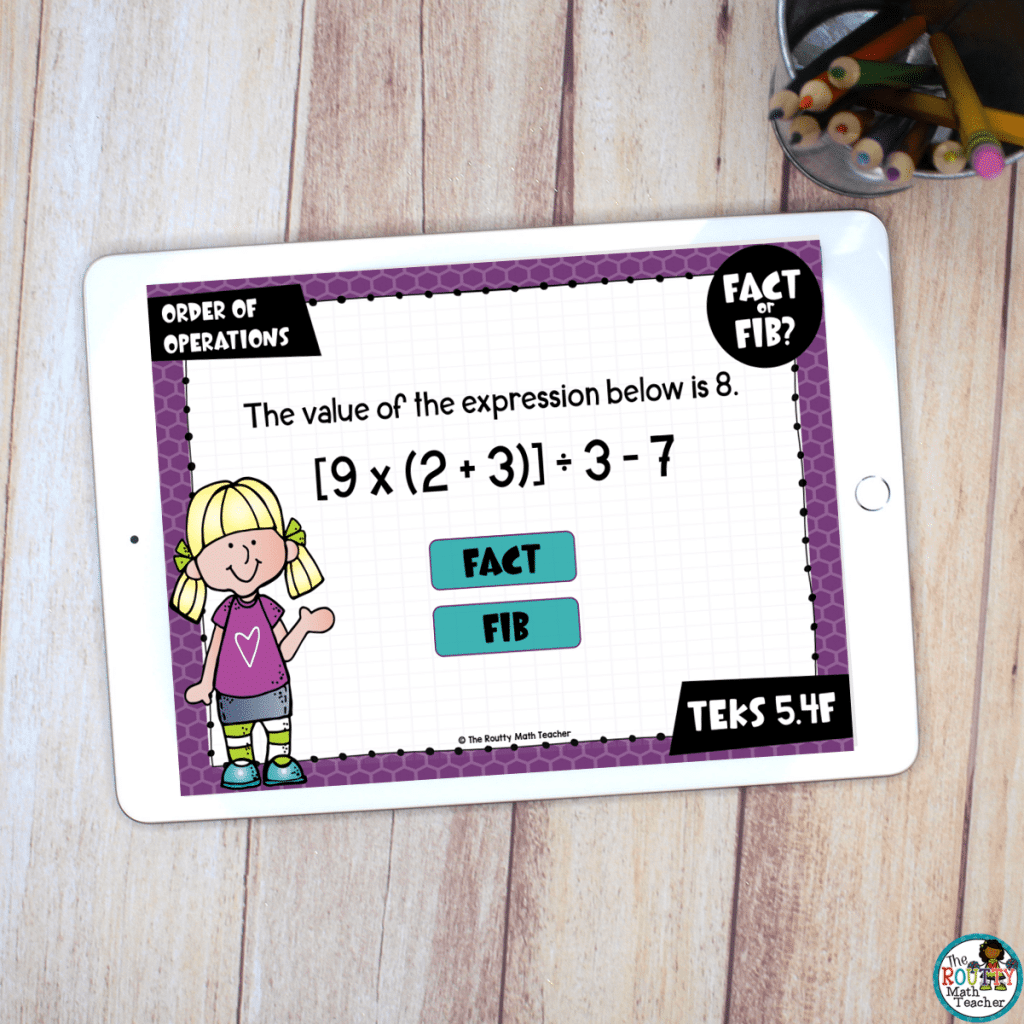
2. Assign Digital Task Cards
Digital task cards are great engagement tools for a blended learning setting. With Google Classroom, you can assign a set of slides or provide students with a link to an external source, such as Boom Learning, to complete a deck of Boom Cards.
Feeling super tech-savvy? Create your own Google Slides presentation to help students review a topic and then assign it via Google Classroom.
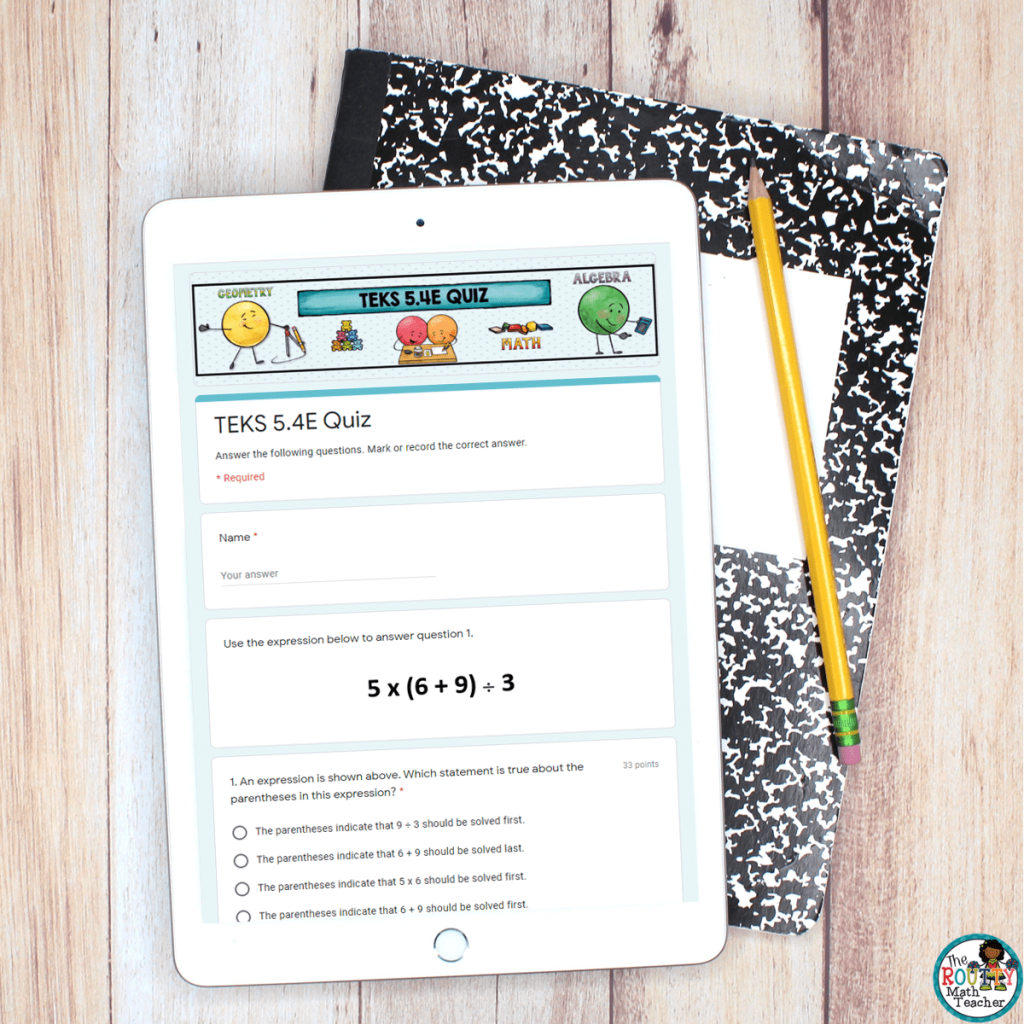
3. Assign a quiz via Google Forms
Create a quiz via Google Forms and assign it to students to complete. If you’re not familiar with Google Forms, it has amazing capabilities. You can use it to create all sorts of activities and quizzes. Even better, it collects student performance data for you so you can analyze it later.
Google Forms make great exit tickets! Post a question or use an image to ask students to respond to a question/prompt. Then . . . voila! Once students complete the task, all of the responses populate in a Google Sheet.
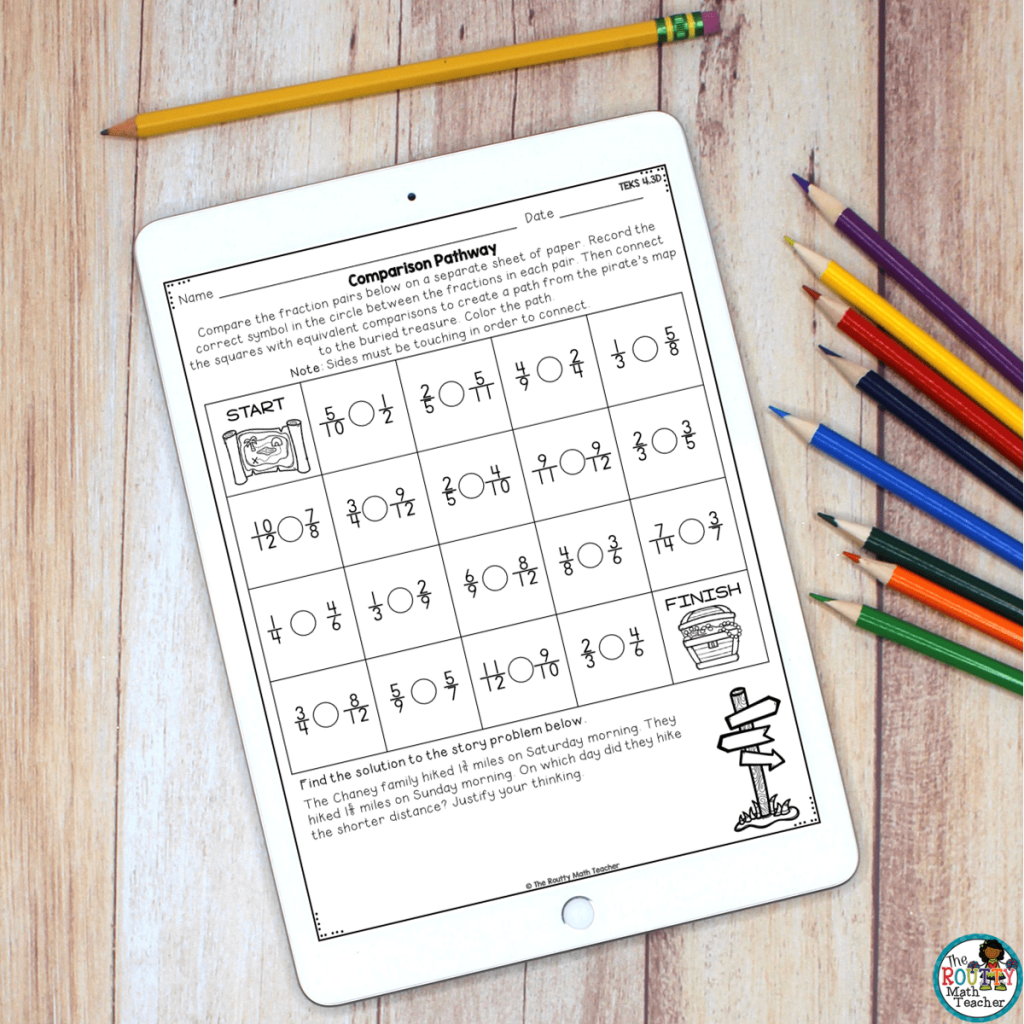
4. Complete a Worksheet with Drawing Tools
Use Google Slides to upload a worksheet and ask students to complete the task using the drawing tools or text boxes with typed responses. Students can then save their work and submit it to you for grading. Cool right? No need to reinvent the wheel. You can use resources you already have to create an online learning experience for students– just be sure to double-check the author’s terms of use.
Note: You may not know this, but you can change both the size and orientation of the slides in Google Slides. Just go to the “page Setup” prompt, select “Custom” from the dropdown menu, and type 8.5 and 11 in the size boxes.
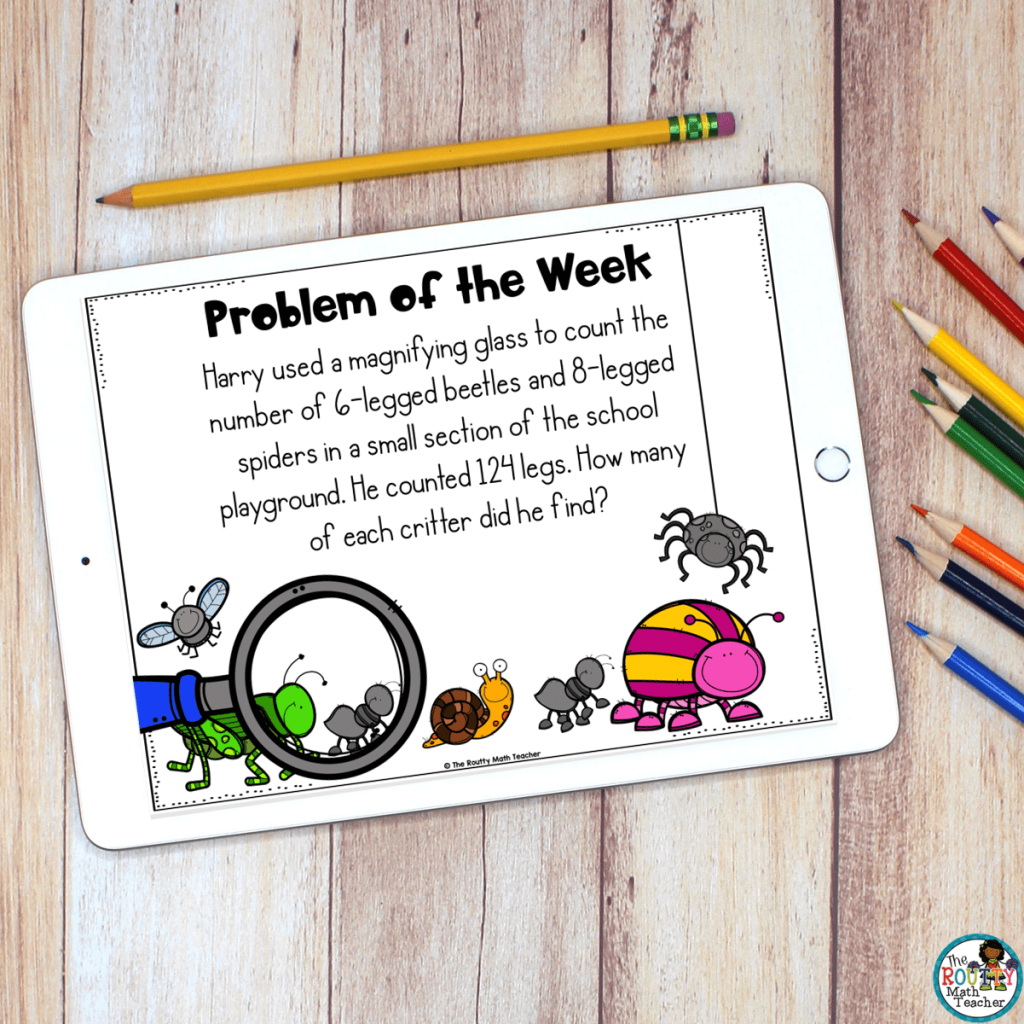
5. Solve a Problem
Assign a problem-solving task or word problem where students use Google drawing tools to respond to the task and justify their thinking. In addition to using drawing tools, students can also add text boxes to provide written communication. Once finished, students can submit their work for grading.
Next Steps
I know it’s a challenge to learn how to use new technology; however, I encourage you to jump in and play around with it. If your school uses Google Apps, you can set-up a classroom, click “Classwork” and try out the options. There are also how-to videos available to help you get started. If you need more, a quick Google search should help you find what you need– try typing “how to ________________ in Google Classroom”.
On that note, it’s important to remember your students will need to learn how to use these tools as well. Creating a quick video via Screencastify is a great way to do this.
Wait! Before you go, be sure to download my Distance Learning Planning Guide for using Google Classroom in math using the form below.
Need more ideas? Check out this blog post about using technology in math.
Sound Off!
Are you familiar with Google Classroom? Tell us how you use it! Respond in the comments below.

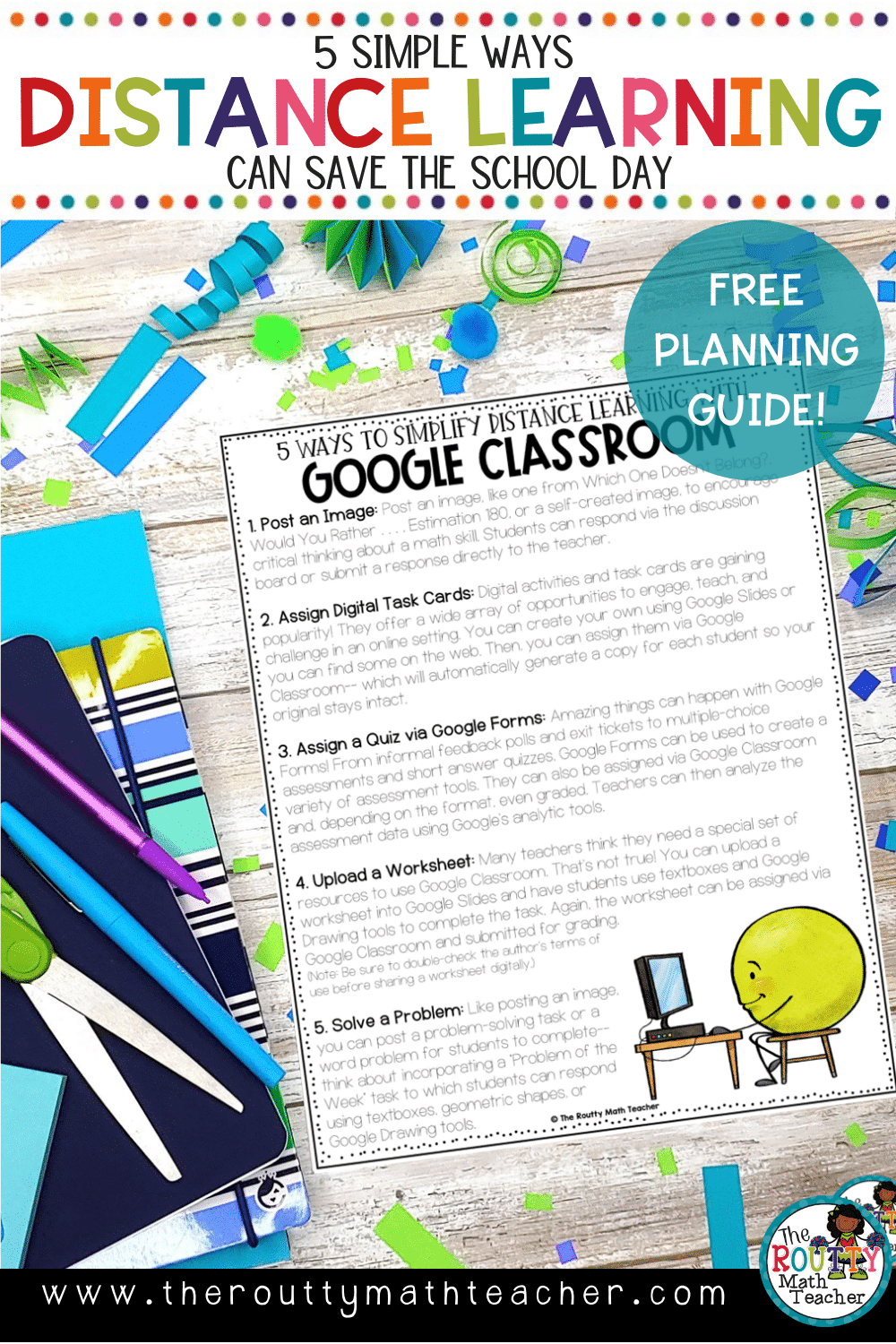


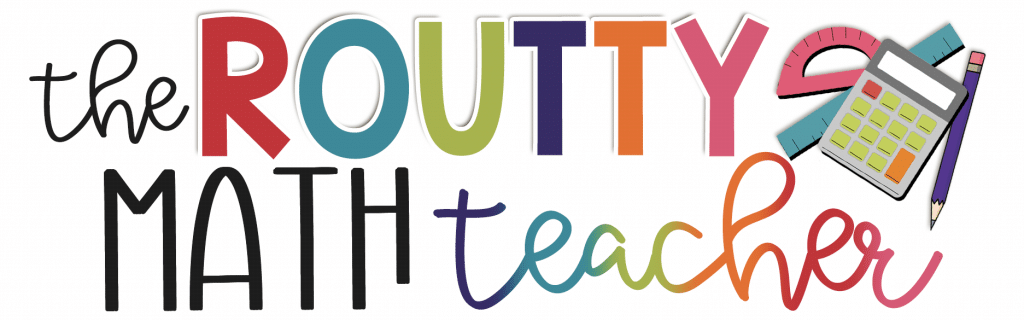
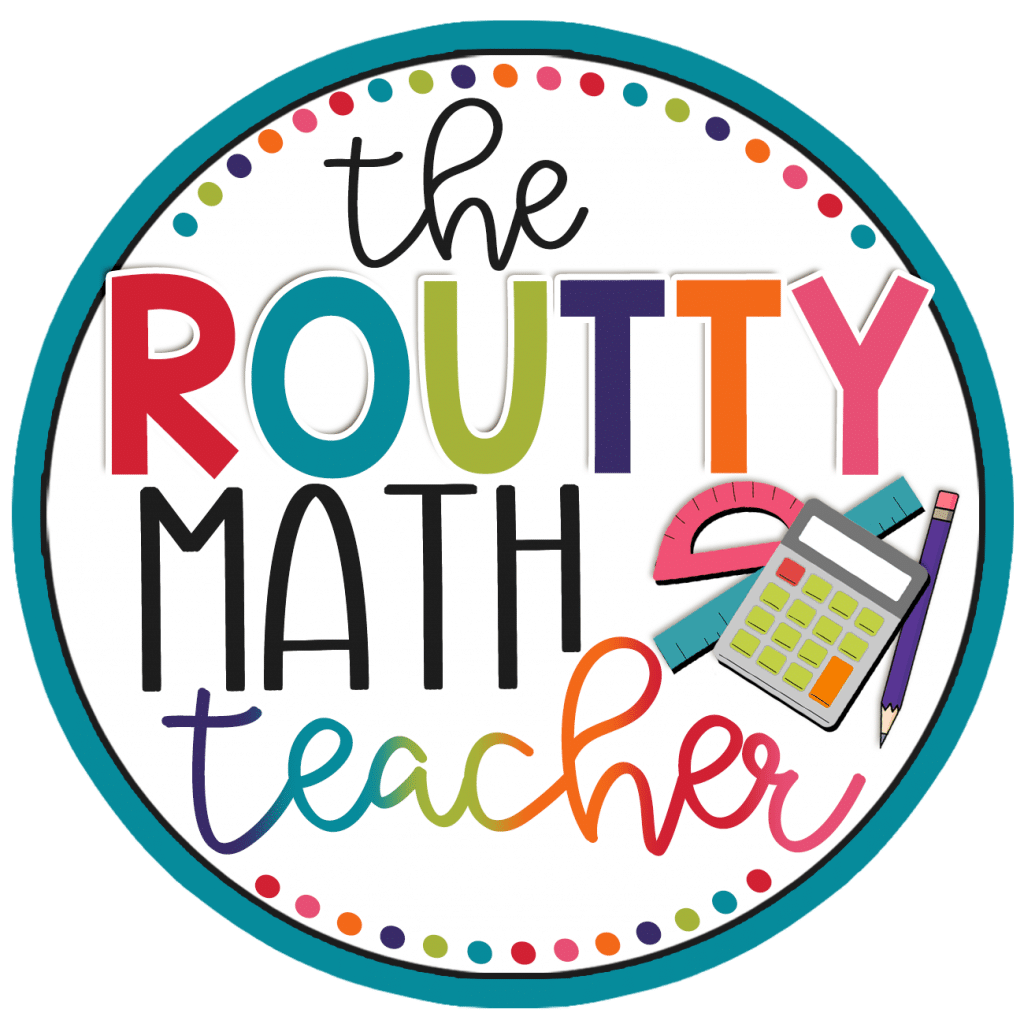
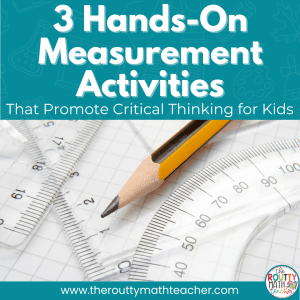
5 Responses
Can I please get the Online Math Learning Cycle- Planning Guide? and the Distance Learning Planning Guide for using Google Classroom in math? It says to use the form below, so I’m hoping that this is correct.
Thanks!!
Hi Nancy! That should be the correct form. Please email me at [email protected] if you are unable to find it or access the resource. Thank you!
Thank you for the great ideas on teaching math with Google Classroom.
I teach 4th grade and I use Google Classroom. I use it with Google Meet for live sessions (and I am learning to how set up breakout rooms for small group work). I have used Google Slides with both Jamboard and Whiteboard.fi to monitor student progress in real time. I have tried Google Draw for math. Can you recommend a virtual whiteboard which can allow me see all student work in real time? Thanks.
I plan to use Seesaw with Google Classroom especially for math. Seesaw allows students to draw, write, or record their responses. I am searching for apps/tools where students can show what they have learned in a variety of modalities. Do you have any suggestions?
Thank you.
Hi Calvin! It sounds like you’re already using some great strategies. The virtual whiteboard tool I would recommend is the one you’re already using. Has it not been working the way you’d like for it to work? Since it does allow you to see student work in real-time, what other features are you looking for? In response to apps/tools where students can show what they have learned, have you tried Formative? You can post questions, students can join and respond with a code, and you can see their responses in real-time. Let me know what other questions you have. Thank you!
Shametria
Love all the teachers. Good Luck all the teachers this year.